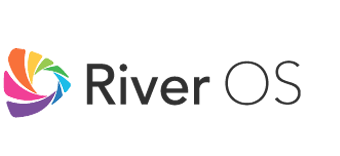Link to: Voice Commands
River OS TV Support: Voice Commands
Use Your Voice Remote or River OS Remote App to Control Your River OS TV by pressing on the mic icon
Search for a movie or a show
River OS can find content across all apps and platforms
SAY:
- Search for [title/genre]
- Find [title]
- Show me [title/genre]
Play a movie or show
River OS can play content across all apps and platforms
SAY:
- Play [title]
- Play [title] on [app]
- Watch [title]
- Play episode [1] of [title]
Selecting a movie or show and browsing content
You can use River OS voice commands to navigate across pages and tiles and select items
SAY:
- Select [#2]
- Select [#2] on [third] row
- Play [#4]
- Scroll [down]
- Show more
- Go [Home]
- Go to Live TV
- Go to Movies
- Go to Shows
Control playback
Control common playback for movies and shows
SAY:
- Play
- Pause
- Stop
- Resume
- Rewind [5 minutes]
- Fast-forward [15 minutes]
- Next Episode
- Restart / Watch from the beginning
- Exit
Control TV and Settings
Control Basic TV functions and TV Settings
SAY:
- Turn / Switch OFF the TV
- Turn / Switch ON the TV
- Switch to [HDMI 1 / HDMI 2]
- Decrease / increase the Volume
- Mute the TV
- Unmute the TV
- Open Settings