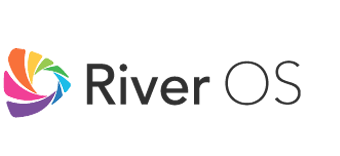Link to: Voice Commands
River OS TV Support: Troubleshooting
Get Help Troubleshooting Some Common Issues
Connection Issues
Why is my TV not able to connect to the internet?
- Go to Settings ->Networks
- Check whether the Network Mode selected is correct
- In wireless mode, make sure that the device is powered on and keep the router near to the TV, preferably in the same room.
- In wired mode, check that LAN cables are properly connected to the port on your tv.
- If the issue persists, please reach out to us on os.support@alphonso.tv
Can I use Ethernet/LAN cable to connect to internet?
- Connect a LAN cable from your router or to the designated port on the TV. The TV should detect the network automatically
- If it’s not detecting automatically, Go to Settings ->Network.
- Within Network, ensure that the Wired option is selected
Playback and Other Issues
Why is River Remote App not pairing with my TV?
- Please ensure that you are using an Android smartphone to download the app
- Make sure that your smartphone is connected to the same wireless network that your TV is connected to
- Please follow the instructions here for downloading the River Remote App successfully on your phone https://riveros.tv/remote/
Why is my TV not recognizing my voice and showing my name?
- For your TV to recognize your voice, you need to successfully complete user registration. Please check under Settings -> Voice Profiles
- Please make sure that you create only 1 unique profile per user. This will help us identify your voice correctly
Understand more about Notification settings
- Notifications for any pending software updates, app updates and new app launches are available for you to see
- New and unread notifications can be found under Settings -> Notifications
- Once you read the notification, the notifications will be marked as read
How to edit date and time?
- Navigate to Settings -> System Settings -> Time
- You will find an option to automatically fetch time settings. Please turn this on for us to detect your time and timezone.
- If for some reason, the TV is not able to successfully detect your time, you can turn off the automatic option and fill information manually.
- To do this, turn off auto-update option
- Click on time below to adjust time
- Click on timezone to choose your timezone from the list shown